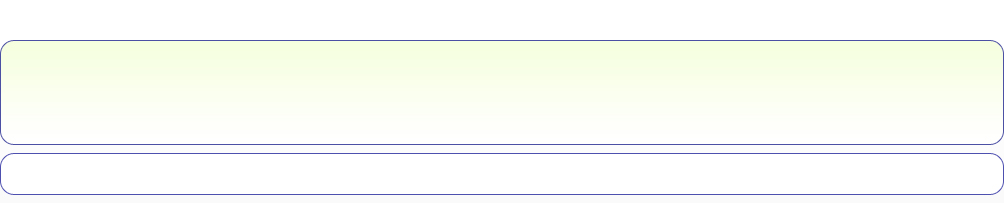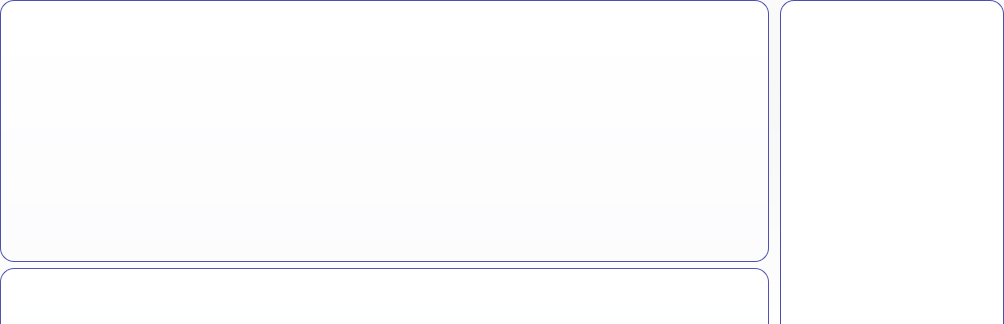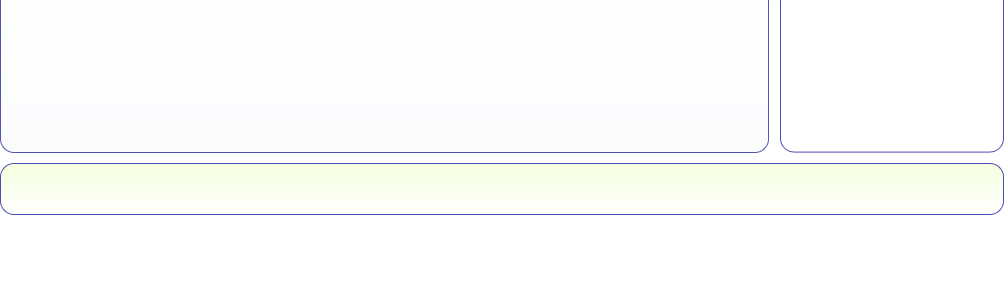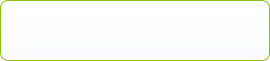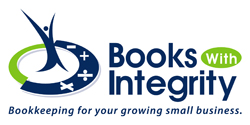8 QuickBooks Reports That You Should Be Running Regularly
by Sandra Emanuel on 05/19/14
8
QuickBooks Reports That You Should Be Running Regularly
QuickBooks provides dozens of customizable report templates. You know
when you need some of them, but which are musts?
You send invoices because you sold products and/or services.
Purchase orders go out when you’re running low on inventory, and there are
always bills to pay, it seems like. All of this activity is, of course,
important in itself, but all of your conscientious bookkeeping culminates in
what’s probably the most critical element of QuickBooks: your reports.
Reports can tell you how many navy blue sweatshirts you sold
in March, what you paid for health insurance premiums in the first quarter, and
how much you bought from your favorite vendor last month. They’re very good at
drilling down to get the precise set of numbers you need.
But reports – carefully customized and properly analyzed –
can do more than tell you how many golf clubs to order and when it’s time to
switch phone services. They can help you make the business decisions that will
help you take your growing company to the next level. There are several that
you should be looking at regularly, some of which you can interpret easily and
use in your daily workflow. We’ll help you with the interpretation of the more
complex financial reports.
Who Owes
Money?
That’s probably a question you ask yourself every day. You
don’t necessarily have to run the A/R
Aging Detail report every day, but you’ll want to run it frequently. It
tells you who owes you money and whether they’ve missed the due date (and by
how many days).

Figure 1: By running the A/R Aging Detail report, you can see whether you need to follow up with customers who have past due invoices.
As with any report, you can modify it to include the
columns, data set and date range you want by clicking the Customize button.
When you create a report in a format that you think you might want to run
again, click the Memorize
button.
Enter a name that you’ll remember, and assign it to a Memorized Report Group.
Getting There
There are two ways to find the reports you want to see. You
can open the Reports menu
and move your cursor down to the category you want, like Customers & Receivables,
which will open a slide-out menu of options there.
Or you can open the Report
Center, which lets you explore reports in more depth. Each is
represented by a small graphic with four icons under it. You can:
·
Run the report with your own data in it
·
Open a small informational window
·
Designate it as a Favorite, and
·
View QuickBooks help.

Figure 2: If you access QuickBooks reports through the Report Center, you’ll have several related options.
Other accounts receivable reports that you should consult
periodically include Open
Invoices and Average
Days to Pay.
Tracking What
You Owe
Reports can also keep you up-to-date on money that you owe
to other people and companies. An important one is Unpaid Bills Detail,
accessible through the Vendors
& Payables menu item. Though you can modify its columns, this report
basically tells you who is expecting money from you, the date the bill was
issued and its due date, any number assigned to it, the balance due, and
relevant aging information.
Vendor
Balance Detail is critical, too. This report displays every transaction
(invoices, payments, etc.) that contribute to the balance you have with each
vendor.
Standard
Financial Reports

Figure 3: We hope you’ll let us help you by running and interpreting these standard financial reports.
QuickBooks report categories include one labeled Company & Financial.
These are reports that you can
run
yourself, but they’re critical for understanding your company’s financial
status. We can customize and analyze these for you on a regular basis so you’ll
know where you stand. They include:
·
Balance
Sheet. What is the value
of
your company? The balance sheet breaks out this information by account (under
the umbrella of assets, liabilities and equity).
·
Income
Statement. Often referred to as Profit
& Loss, this
shows you how much money your business made or lost over a specific time
period.
·
Statement
of Cash Flows. How much money came in and went out during a specified time
range?
Reports can only generate information about what you’ve entered
in QuickBooks and exactly where
it’s been entered. So it’s crucial that you follow standard accounting practice
as you proceed through your daily workflow. We’re always available to answer
questions you have about QuickBooks’ structure and your activity there. Your
reports – and your critical business decisions – depend on it.